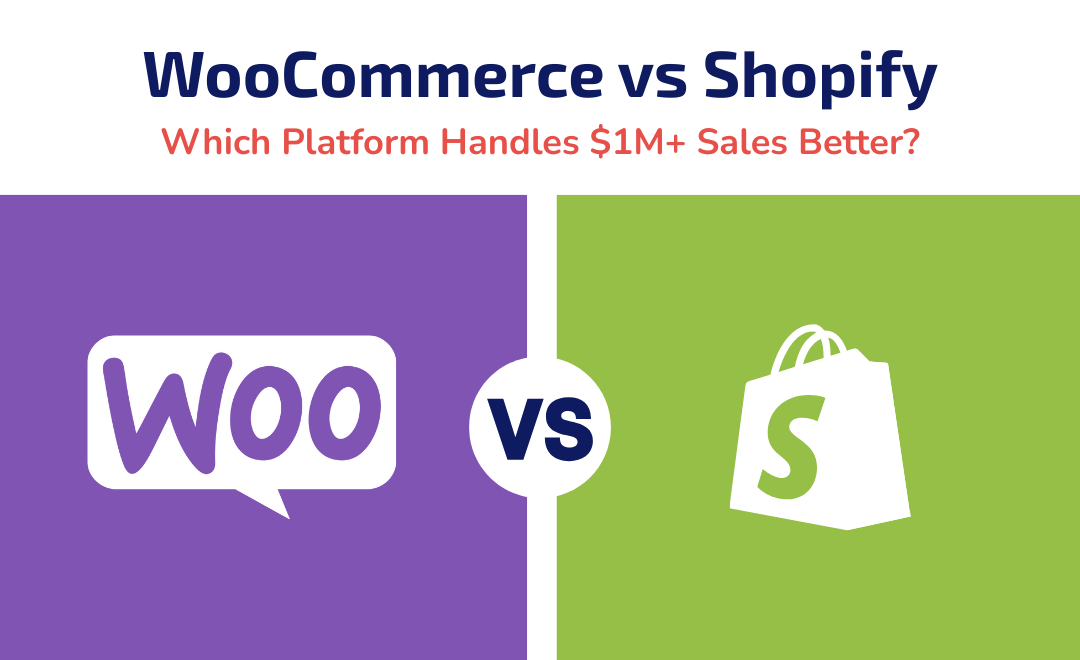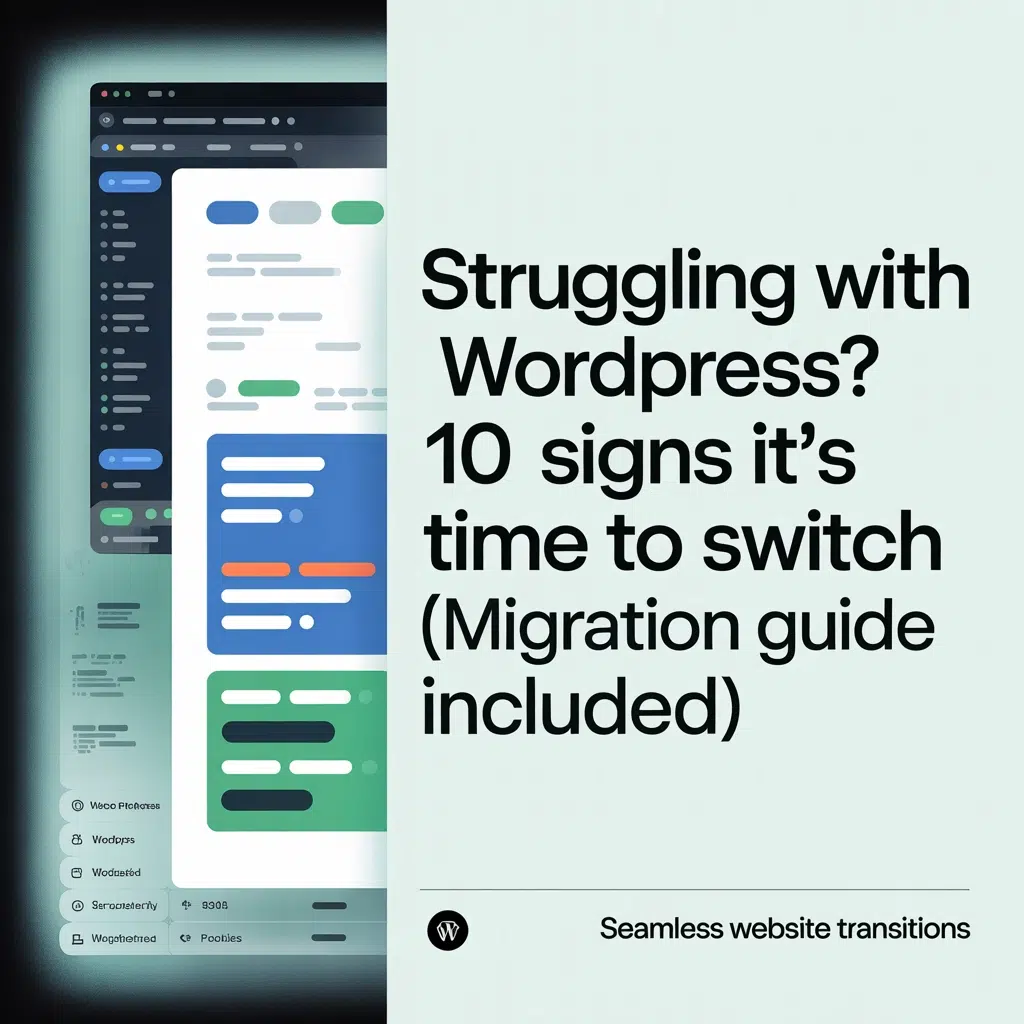For a browser that once captured the hearts of creatives, developers, and digital power users, Arc Browser’s recent decision to sunset support has been nothing short of shocking. Known for its sleek design, sidebar multitasking, and productivity-first features, Arc was the darling of the tech-savvy crowd.
But as of 2025, Arc has officially ended support for several key platforms — and that’s triggered an exodus.
If you’re one of the many users scrambling for a new daily driver that doesn’t feel like a step backward, you’re in the right place.
In this guide, we’ll break down:
- Why Arc Browser is shutting down support (and what it means)
- How to export your data from Arc safely
- The best Arc Browser alternatives (with sidebars and tab groups)
- How to seamlessly switch to another browser
What Happened to Arc Browser?
Arc Browser, developed by The Browser Company, was first introduced with a vision to reimagine web browsing — moving away from cluttered tabs and toward a more app-like interface. With its sidebar layout, split view, spaces, and tab management, Arc became a favorite for developers, designers, and anyone who lives in a browser.
But in May 2025, the company announced a major shift in direction — ending support for Arc on Windows and pivoting focus toward AI-integrated browsing tools via mobile and MacOS only.
This decision left a large portion of its user base — particularly Windows professionals — out in the cold.
Why it matters:
- Loss of cross-platform parity: Arc was one of the few browsers giving power users a consistent UX across Mac and Windows.
- No more updates or security patches for Windows versions after Q2 2025.
- Community uproar: Developers and power users expressed frustration over the loss of a tool they integrated deeply into daily workflows.
Step 1: Export Your Data Before It’s Too Late
Before switching browsers, back up your data from Arc. Here’s how to export your bookmarks, favorites, and key preferences.
Arc Browser does not offer a built-in feature to directly export favorites to other browsers. However, you can manually save your pinned and favorite tabs by copying the links to a document and then importing them into another browser. Alternatively, you can use an external tool to extract your bookmarks.
Here’s how to manually save your favorites:
- Right-click on the Pinned Folder: In Arc, locate the “Pinned” folder in your sidebar and right-click on it.
- Copy All Links: Select “Copy All Links” from the context menu.
- Paste into a Document: Paste the copied links into a text document, or any other place where you can easily reference them.
- Import into Another Browser: Open the new browser and manually add the bookmarks by pasting the links into the bookmark manager.
Using an External Tool:
If you prefer a more automated approach, you can use an online tool like Arc Export or a GitHub repository like arc-export to convert your Arc bookmarks to an HTML file. These tools typically require you to locate the StorableSidebar.json file within your Arc application’s directory and then process it to generate an HTML file that can be imported into other browsers.
Note: Arc does not currently export spaces or tab groups, so you may need to manually recreate those.
Step 2: Best Arc Browser Alternatives for Power Users (with Sidebars & Tab Groups)
If Arc’s UI and tab management were game-changers for you, you’ll want something that keeps your multitasking workflow intact.
Here are the top Arc alternatives in 2025:
1. Vivaldi
Why power users love it:
- Customizable sidebar & tab stacking
- Split-screen view support
- Built-in email client, calendar, and RSS reader
- Keyboard shortcuts galore
- Built for productivity-first users
Vivaldi is arguably the most powerful customizable browser out there. It mirrors many of Arc’s innovations — and even adds a few extras.
2. Microsoft Edge (with Sidebar and Workspaces)
Edge has quietly become a workhorse for professionals, especially with recent updates introducing:
- Vertical tabs
- Sidebar with apps like Office, Outlook, and ChatGPT
- Workspaces (like Arc’s Spaces)
- Integration with Copilot AI
If you’re a Windows user looking for stability with productivity features, Edge is a solid bet.
3. Sidekick Browser
Focused on teams and startups, Sidekick combines:
- Sidebar with pinned apps (Slack, Notion, etc.)
- Tab suspending and hibernation
- Account switching
- Ad blocker and session isolation
Think of it as Arc with an enterprise twist — ideal for agency and business owners.
4. Brave Browser
While Brave doesn’t offer a native sidebar like Arc, it:
- Has vertical tab support (via extensions)
- Offers privacy-first features
- Includes a crypto wallet and privacy search
- Is ultra-lightweight and fast
Developers appreciate Brave for its security, speed, and open-source roots.
Visual Comparison Chart: Arc vs. Top Alternatives
Here’s a breakdown of the closest feature matches:
| Feature | Arc Browser | Vivaldi | Microsoft Edge | Sidekick | Brave |
|---|---|---|---|---|---|
| Sidebar | Yes | Yes | Yes | Yes | No |
| Tab Groups/Spaces | Yes | Yes | Yes | Yes | Limited |
| Split View | Yes | Yes | No | No | No |
| Built-in Apps | Partial | Yes | Yes | Yes | No |
| Privacy/Ad Blocker | Partial | Yes | Yes | Yes | Yes |
| Platform Support (Windows) | Ending Soon | Full | Full | Full | Full |
Step 3: How to Switch to a New Browser (Without Losing Workflow)
Once you’ve chosen your new browser, here’s how to make the switch painless.
Importing Bookmarks
Most modern browsers will offer to import bookmarks when you first install. If not:
- Open your new browser
- Go to Settings > Import Bookmarks or Data
- Upload the HTML file you exported from Arc
Rebuilding Workspaces or Tab Groups
Recreating Arc’s “Spaces” in your new browser takes a little effort. Here’s a shortcut approach:
- Vivaldi: Use “Tab Stacks” + “Workspaces” for organization.
- Edge: Use “Workspaces” to set up project-based tabs.
- Sidekick: Use app sidebar to recreate Arc’s quick-access apps.
Reinstall Extensions
Make a list of your must-have extensions from Arc. Use the Chrome Web Store (since all these browsers are Chromium-based) to quickly reinstall them.
Set Your Defaults
- Set your new browser as default under System Settings
- Sync your Google or Microsoft account to restore history, passwords, and preferences
- Pin your browser to the taskbar or dock
Extra Tips for Power Users
Here are a few ways to supercharge your new browser setup:
Use Profiles for Separation
All major browsers now support multiple profiles. Use them to separate work from personal browsing or client accounts.
Set Up Keyboard Shortcuts
Customize hotkeys for tab navigation, sidebar control, and developer tools to match your old Arc workflow.
Use Extensions Like:
- Workona – for managing tab groups
- Tab Suspender – auto-hibernate unused tabs
- Toby – organize tabs visually like Arc Spaces
Final Thoughts: Arc May Be Gone, But Your Workflow Doesn’t Have to Suffer
Arc’s departure is disappointing — especially for those of us who found its interface to be a genuine productivity booster. But in many ways, this is an opportunity.
With browsers like Vivaldi, Edge, and Sidekick stepping up their game, you’re not forced to downgrade — you’re just transitioning.
Choose a browser that matches your workflow needs, import your data, and spend a few minutes configuring it.
Your future browsing setup might end up even better than Arc.